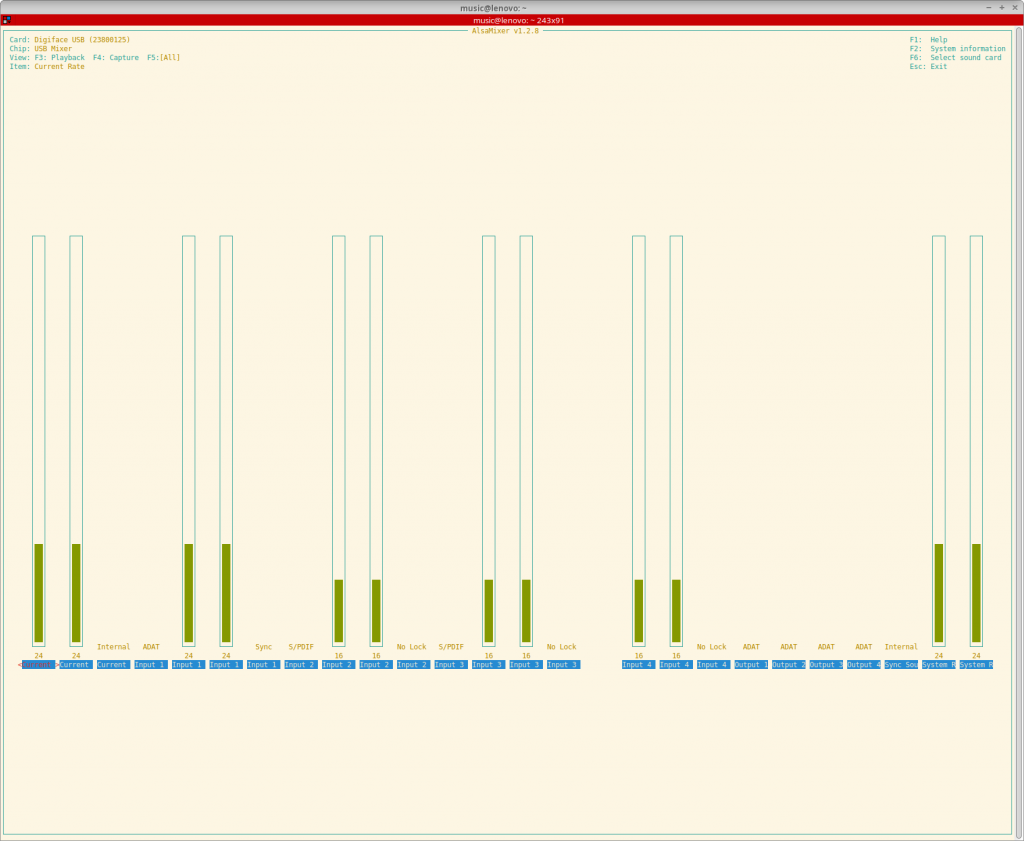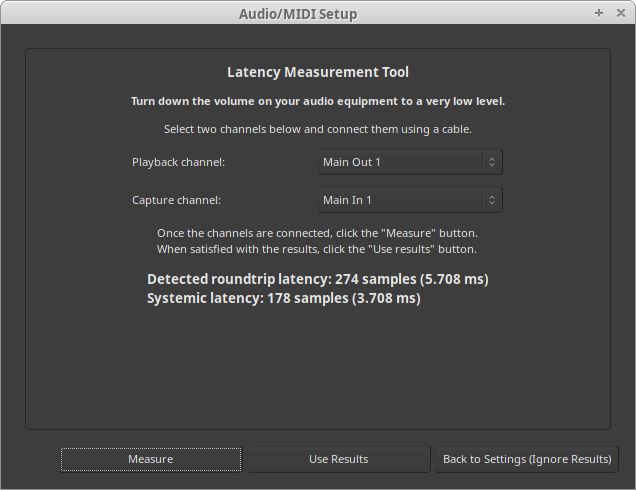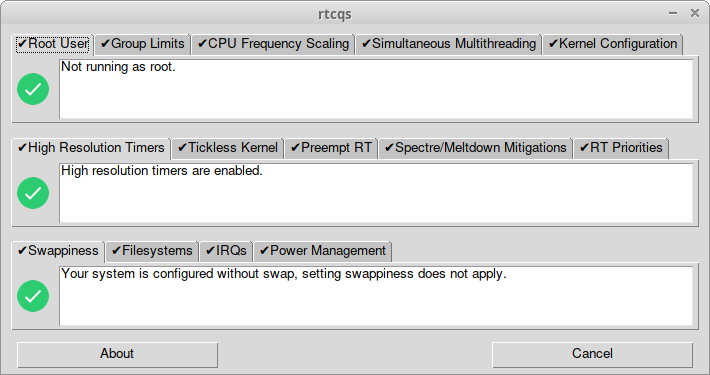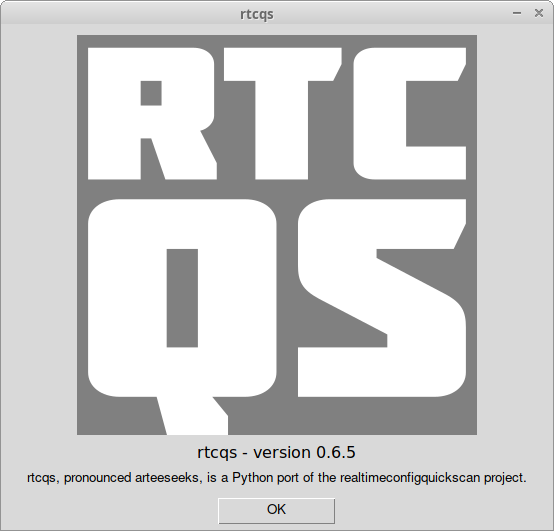My work laptop provided by SURF, a Dell Pro 14 Premium, runs a custom Dell Ubuntu 24.04 ISO since otherwise half of the peripherals don’t work. Ubuntu 24.04 comes with PipeWire so I was curious if the Digiface would work with such a setup. Well, it does, albeit with some quirks.
First of all PipeWire also doesn’t get the outputs right. With the help of WirePlumber I could map channels 33 and 34 of the phones output to Front Left and Front Right. But then the next issue popped up: weird garbled, phasing, ringing audio. When using ALSA directly with Ardour this happened too so it’s not a PipeWire issue. Tried tweaking things first and also tried a recent Liquorix kernel. To no avail. Then I started trying out different buffer sizes using pw-metadata and noticed the phasing, ringing sound would go away when changing the buffer size. And I also noticed that the garbled sound would come back if I used a buffer size higher than 64. So with the use of WirePlumber I also set that now. Another owner reported that setting a higher sample rate also alleviates the issue. I still like to figure out though why I can’t use higher buffer sizes. I think it’s related to the USB topology of this laptop as I don’t have this issue on my own laptops.
The WirePlumber configuration file to remap the phones outputs can be found here: https://codeberg.org/autostatic/gists/src/branch/main/99-rme-digiface-usb.lua. Ubuntu 24.04 uses WirePlumber < 0.5.0 so it’s still in Lua format. You can place this file in ~/.config/wireplumber/main.lua.d/. And it starts with 99- for a reason, the interwebs suggest a lower number but then it gets overwritten by global configuration files.
Below the WirePlumber configuration file that I use on the Dell Pro 14 Premium with an extra property to work around the garbled audio issue.
rule = {
matches = {
{
{ "node.name", "matches", "alsa_output.usb-RME_Digiface_USB__23800125__7C01A52EA9692C8-00.*" },
},
},
apply_properties = {
["audio.position"] = "AUX0,AUX1,AUX2,AUX3,AUX4,AUX5,AUX6,AUX7,AUX8,AUX9,AUX10,AUX11,AUX12,AUX13,AUX14,AUX15,AUX16,AUX17,AUX18,AUX19,AUX20,AUX21,AUX22,AUX23,AUX24,AUX25,AUX26,AUX27,AUX28,AUX29,AUX30,AUX31,FL,FR",
["api.alsa.period-size"] = 64,
},
}
table.insert(alsa_monitor.rules,rule)