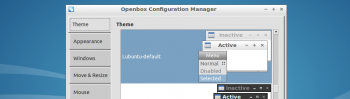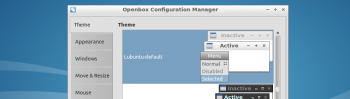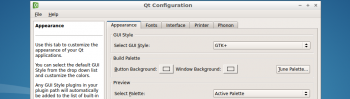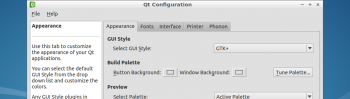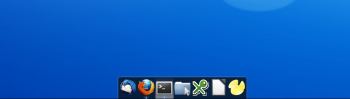Got my new workstation last week. Ultimately I decided to opt for a Dell notebook system with Linux pre-installed. So that left me only one single option: the XPS 13 Developer Edition, aka Sputnik 3. After having worked with it for a week I can only say I’m very, very happy with it. Unboxing it was a joy in itself, unwrapping the amazingly sleek machine and booting it for the first time. The XPS 13 comes with Ubuntu 12.04 LTS pre-installed which is just fine for me, especially given the fact that everything seems to work flawlessly so far. I haven’t rebooted it for days for example, suspending it works brilliantly and when I open the lid the device wakes up instantly, even after having it closed for days. And even though it has an i7 CPU it can run for hours on a full battery. The touch screen is a nice bonus but I haven’t really made use of it yet, it could be quite cool for live perfomances though. I’ve tested the touch screen with seq24 and it’s quite awesome to be able to trigger sequences by pressing the sequences on your screen.
Dell XPS 13 Developer Edition
I did try a fresh install but it would take me a bit too much time to get everything working properly so in the end I opted for sticking with the default install and install the Lubuntu desktop on top of it. And the default install doesn’t get in the way so I’m all set. I’m now looking for a nice keyboard and mouse to pair with the notebook, I’d greatly appreciate any suggestions. I had already ordered a Logitech K290 but I’m sending it back because it has the function keys swapped with the media keys and I just can’t work with that. Switching tty’s with Fn+Ctrl+F[:digit:] is just impossible to do with that keyboard. I could’ve tried swapping the keys but I’ve already filled in the RMA form and repacked the keyboard so it’s going back.
Next up is configuring it for making music. I’m thinking about purchasing a new USB audio interface, preferably USB2.0, that matches well with this machine. Suggestions are very welcome. I’ve looked at the Focusrite Scarlett 2i4 but a recent thread on LAU raised some doubts. We’ll see, it’s something for later, for now I’m extremely happy with my new work horse.